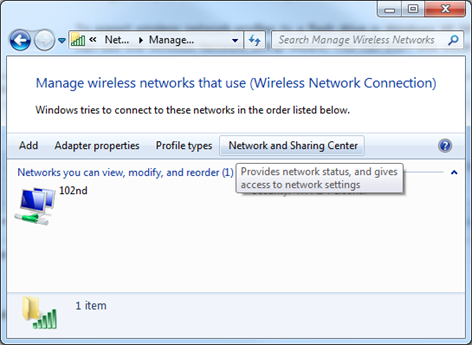|
Windows 7 has got an intuitive GUI that makes you connect to any kind of Wireless network much easier than before. There is really no valid reason why you need or should use the command line to accomplish something that you can do the same through the GUI, other than, well, being cool. But anyway, let’s see how it works, all through the built-in netsh command. To ConnectThe simple line of command is
Replace 102nd with your own profile name, and you are good to go. A more formal syntax of connecting to a wireless network is something like:
What is the Catch?The real catch is the profile. It’s the file stores all the information necessary to get you connected. To show what profiles are in your system:
That is similar to the ones you often see in your wireless network dialog window. You can export the profile through:
Later on, you can import the same profile to the same or other computers.
To Disconnect
To Show More Wireless InfoThe show option in Netsh provides many ways to show many information about your wireless network, more than you need in most cases. For example, you can show the complete wireless device and networks information from:
You can also show the blocked network display settings from:
Or, show a list of network visible on the system:
What’s Interesting?You can even display the configuration script used in the wireless network.
With a little trick, you can save the script to a file:
Then, later on you can use this myconfig.txt file on other computer directly:
Thanks to Scott Hanselman for sharing this tip. What’s more?Well, you can actually use Set switch to a number of settings relating to wireless network. Like enable/disable the autoconfig.
No Replies
|