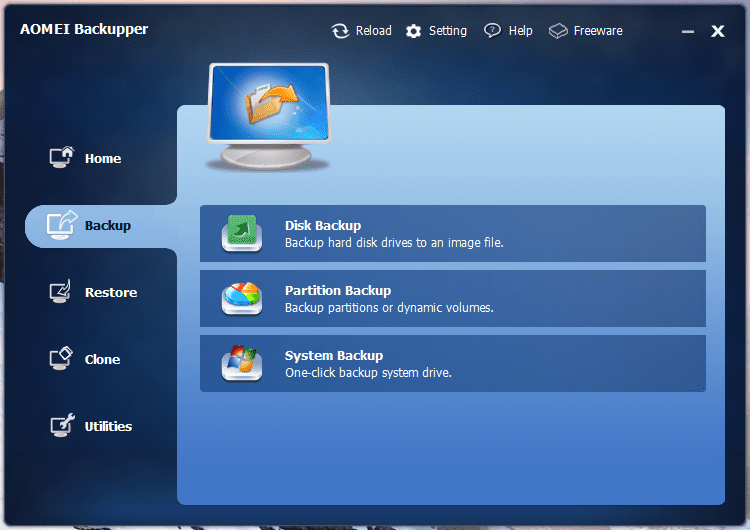|
AOMEI Backupper is a free backup utility that backs up your entire system drive to ensure your data safety to not only data but the system that holds the data as well, with a simple and intuitive user interface that even your grandma can’t get lost. It’s a perfect solution for someone looking for a system-level of backup plan, whether for your home network or your small business environment. It supports both Windows client operation system as well as server platform like Server 2008 R2 and Server 2012. Both 32-bit and 64-bit editions are supported. The main Window has 4 tabs on the side, with each tab representing a single function of the program. The Home tab doesn’t have much in it, can just be treated as a single entry point. A bit redundant to me. Backup tab offers 3 types of backup options.
I have to point out a few add-on features Backupper has integrated in its backup function. If you go into Backup Options in the Backup Setup screen, you can apply a few nice features onto the backup image, such as Compression, and Encryption. If you are sensitive about your data including the backup image files, you will definitely like this Encryption option. Restore tab offers 3 types of restore options.
Clone to directly make a copy of disk or partition to a new disk or new partition without going through the backup process. Much efficient when all you want is to make a copy of disk. Utilities tab includes 3 handy utilities that can be very useful.
Overall, AOMEI Backupper is a nice little free backup utility. I like it’s simplicity and easy to follow user interface. The idea of backing up all is a key to success in this tool... Download Here : Home Page
No Replies
|